 |
Add this link to Favourites for easy access. |
cammsstrategy is a web based system accessed via Internet Explorer/ Chrome/ MS Edge.
To access cammsstrategy, follow steps below.
STEP 1: Open Internet Explorer -> Type the URL* into the address bar -> Hit ENTER.
Cloud URLs:
Asia/Pacific Region
Demo - http://interplandemo.cammanagementsolutions.com.au
Live - https://interplan.cammanagementsolutions.com.au
UK Region
Demo - http://interplandemo.cammanagementsolutions.co.uk
Live - https://interplan.cammanagementsolutions.co.uk
North American Region
Demo - http://interplandemo.cammanagementsolutions.ca
Live - https://interplan.cammanagementsolutions.ca
*Your URL is supplied by your Administrator as it differs from organisation to organisation.
 |
Add this link to Favourites for easy access. |
STEP 2: Enter the login details.
First time users to the system need to type in the organisation ID, username, and password. The login information is supplied by the System Administrator.
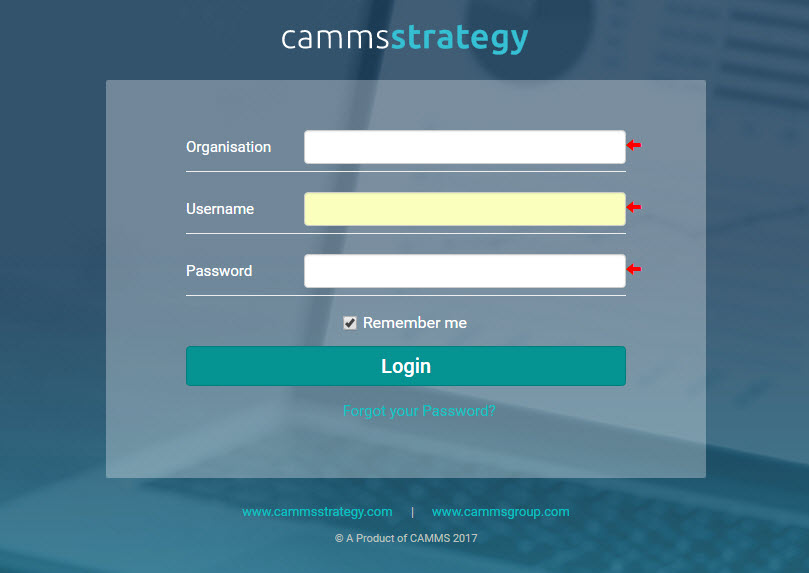
 |
Tick the ‘REMEMBER ME’ option to record the organisation ID and username on the PC used to access the system. At the next login, only the user password needs to be entered if this option is selected. Please note that whenever a session expires, timed out users are redirected back to the login page. |
STEP 3: Forgot password
If you forget your password, you can click on the ‘Forgot Your Password’ link and you will be re-directed to the password reset page. User would be able to reset the password using Organisation and either username or email.
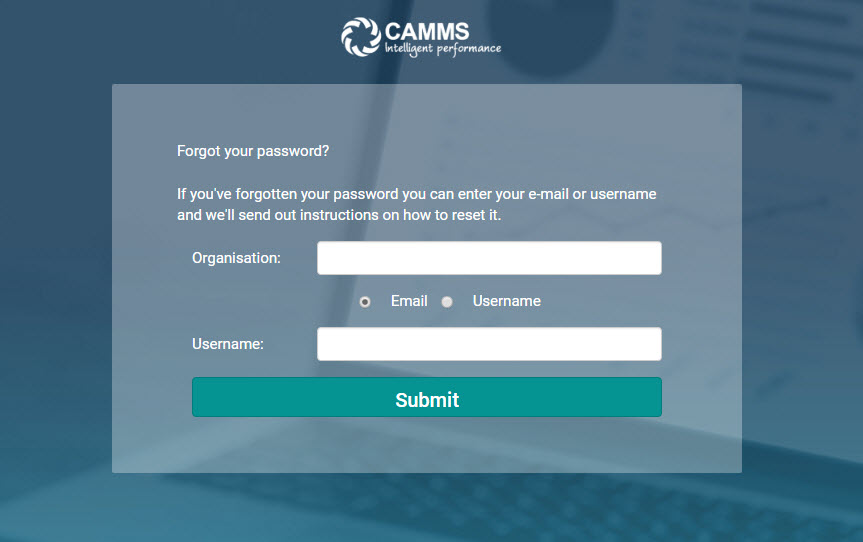
STEP 4: Click 'Login' to access the system after performing the data entry
Single Sign on:
NOTE: CAMMS have the ability to setup Single Sign On (SSO) for your cloud environment. This means that your staff will only ever have to login once through their PC and access the solution through a specific link, going straight to their home page without having to login.
Please contact CAMMS If you would like further information or to have this setup for you.
Self Hosted:
If you are Self Hosted, you can setup authentication to either be Windows (SSO) or Forms (Login page). Your login links will also be specific to your server that you are hosting the solution on.
Copyright © 2014-2015 CAMMS Online Help. All rights reserved.
Last revised: September 04, 2018