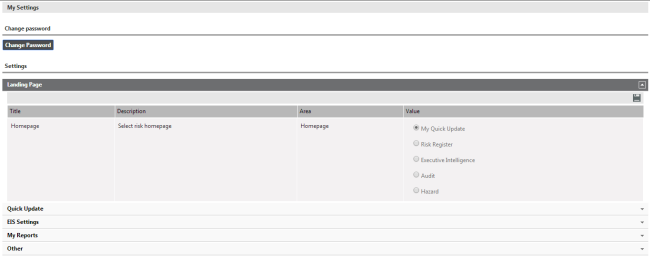
This page can be accessed anywhere from the SYCLE Suite. Simply click on the "My SYCLE" Dropdown Icon on the header of every page and select the "My Settings" option. My Settings page was created to provide you with an easy method of making configurations to sections of the SYCLE suite that would impact on your own experience and not the entire solution. The following selections/changes can be made using this page.
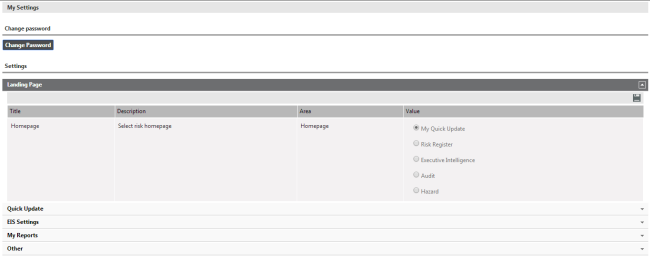
You can change your password using this section.
STEP 1: Click Change Password button. A pop-up will open.
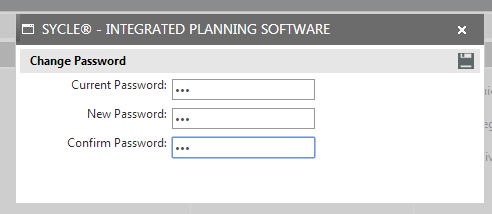
STEP 2: Enter current password. Enter the new password and type it in again to confirm the password.
STEP 3: Click Save. Enter the new password next time you login to the system.
Under the settings area the following five sections are available:
Landing Page: This functionality lets you specific your what your default Homepage would be. Currently the landing page configuration is only available for Risk Management Module.
Quick Update: Quick Update list provides a summary of all work items in the system which are assigned to you. Generally you can see 5 records under each section on this page. However, you can adjust this count between 3 to 5 through this area by choosing from the Dropdown "value" Menu as highlighted in the screen shot below.
EIS Settings: In this settings section you may enter Action Exception, KPI Exception Values for EIS Alerts. These thresholds will be applicable only to your EIS section and not the entire Organisation.
My Reports:You can create a list of reports which you frequently use, as your favourite reports, by selecting the reports from the left side panel by clicking the plus icon. Once the report is selected it will be added to the list shown on the right side panel. (if you wish to remove a report from the list, of reports you have selected, you can click on the minus icon against the specific report). These reports will be displayed in 'My Reports' page.
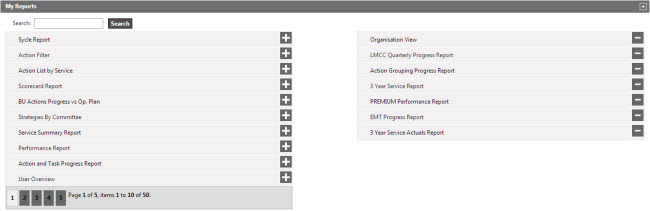
Other: In this section you can make the necessary changes to the Risk Graph, Items Per Grid in Executive Portal, and the KPI Graph.
The settings that can be amended using this section is given in the below table
|
Title |
Description |
| Risk Graph | In this section you can choose the default Risk Graph. You have the following options:
|
|
Items Per Grid in Quick Update Homepage |
Select the number of Items to be displayed per grid in the Quick update homepage. Minimum number is 3 and maximum is 5. |
| KPI Graph | Select the default KPI Graph. You have the following options:
|
Copyright © 2014-2015 CAMMS Online Help. All rights reserved.
Last revised: September 04, 2018