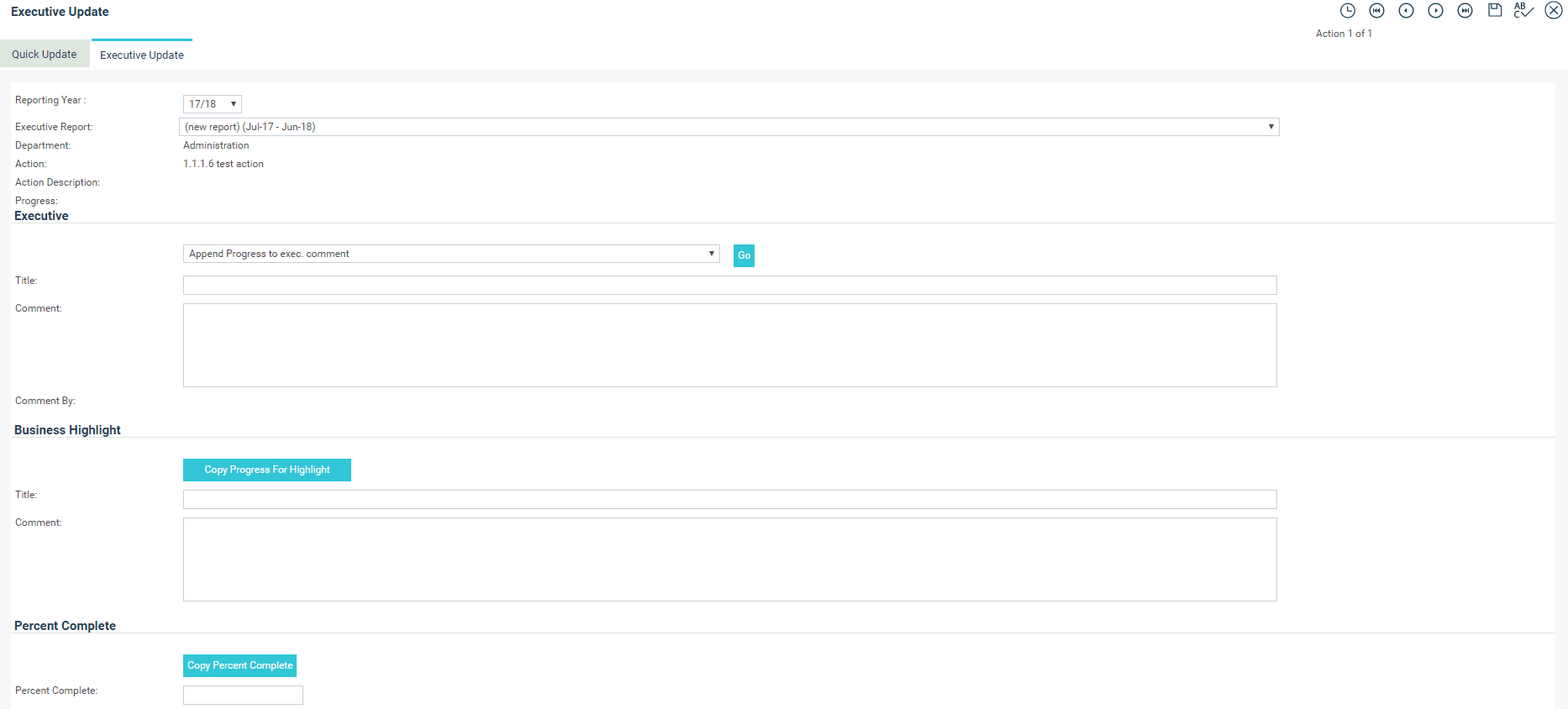Quick Executive Update
The executive comment can be included in a number of Executive Reports. This allows a more senior officer to view and/or amend the reporting officer’s comments. For example, there may be very detailed comments from the officer to the Business Unit Manager recorded against a task. The Business Unit Manager may append (and possibly edit) the task comments to formulate the action progress comments. The Director may choose to reduce the detail as the item is reported to the CEO or Organisation. The history of each comment is recorded along the way.
 |
-
Operational Users will only be allowed to view the Executive update area. They will not be allowed to enter Executive updates within this area.
-
However, responsible person of an action will be allowed to enter Executive updates for the particular action regardless of his/her security permission level.
|
To access the Quick Executive Update, follow the steps below.
STEP 1: Select one or many actions as you want to add comments by ticking the boxes next to each action in Quick action search page. If you simply want to provide an executive update for all visible actions, click the ‘Select All’.
STEP 2: Once all actions that you want to update are selected, click the ‘Executive Update’ button. This will take you to the Executive Quick Update page.
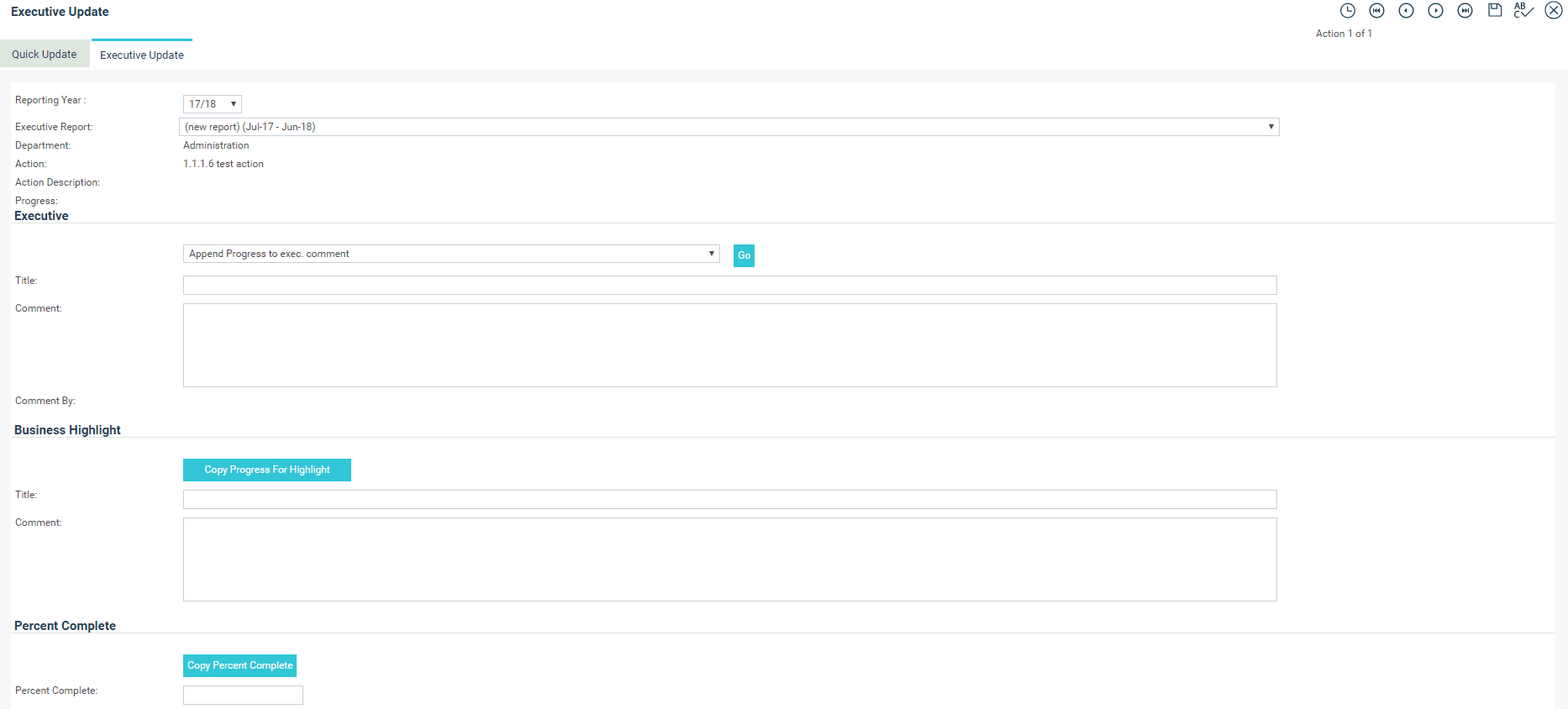
STEP 3: The 'Reporting Year' dropdown will be set to the current year by default and enable you to see all executive reports for that year. Select the relevant executive report from the 'Executive Report' dropdown which your comment should flow into.
Below the dropdown filters, you can see contextual information relating to the action.
You are able to have different comments for different reports depending on the audience.
STEP 4: Under the ‘Executive’ area you can add the following:
STEP 5: If a ‘Progress Comment’ has already been entered for this action, you have the ability to append those comments and then draft your final Executive comment. To do this, choose the ‘Append Progress to exec. Comment’ option in the dropdown menu and click ‘Go’.
Alternately, you can also choose to append the last Executive Comment made for this action via the same dropdown. To do this, choose the ‘Get the latest Exec. Progress Update’ option from the dropdown menu and click ‘Go’.
STEP 6: The Business Highlight area provides users with an additional comment field if required for Executive Reports. The ‘Copy Progress for Highlight’ button appends the latest Action Progress Comment to the Business Highlight field.
STEP 7: Click the 'Save' icon to save entered details.
Copyright © 2014-2015 CAMMS Online Help. All rights reserved.
Last revised: September 04, 2018