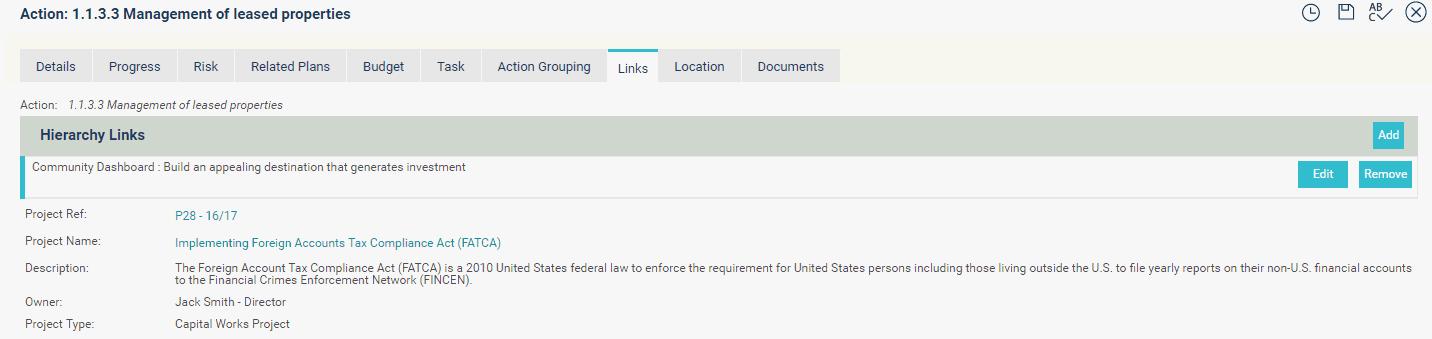
You can link actions to:
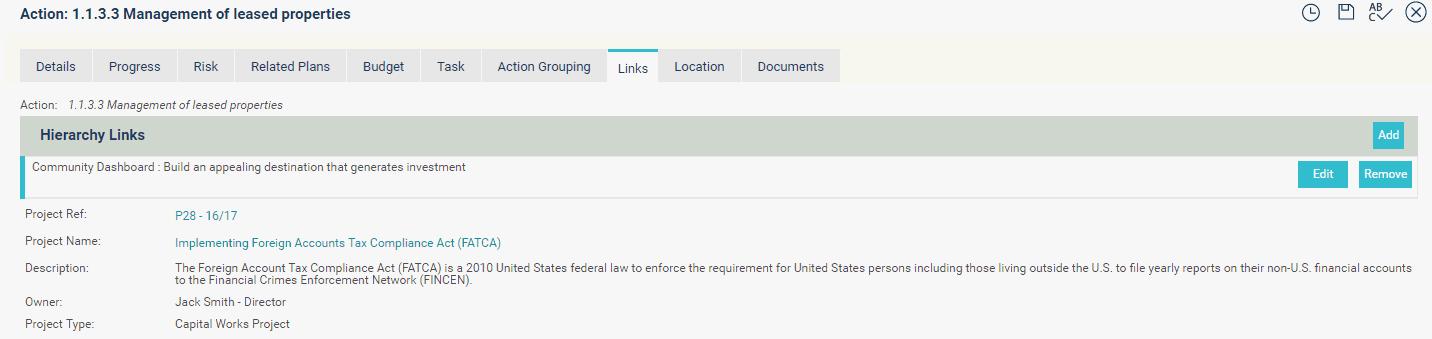
NOTE: other 'links' which will be identified if or when trying to delete actions, which are not shown within the links tab are:
Action Filter - Action detail tick boxes
Action Groupings - Action Groupings tab
See 'Deleting' page for more information.
STEP 1: Click 'Add' and a new popup will open where you can select a hierarchy.
STEP 2: Select the hierarchy you want to link the action to from the Hierarchy dropdown. The hierarchy will be populated below the dropdown. You may require to expand the hierarchy up to the node that you wish to link.
STEP 3: Click on the hierarchy node that you wish to link and click Select. The hierarchy link will be displayed in the list.
 |
An Action can only be linked to the lowest level of the hierarchy. Hierarchy levels are defined by your Administrator within Custom Hierarchies> Hierarchy Configuration |
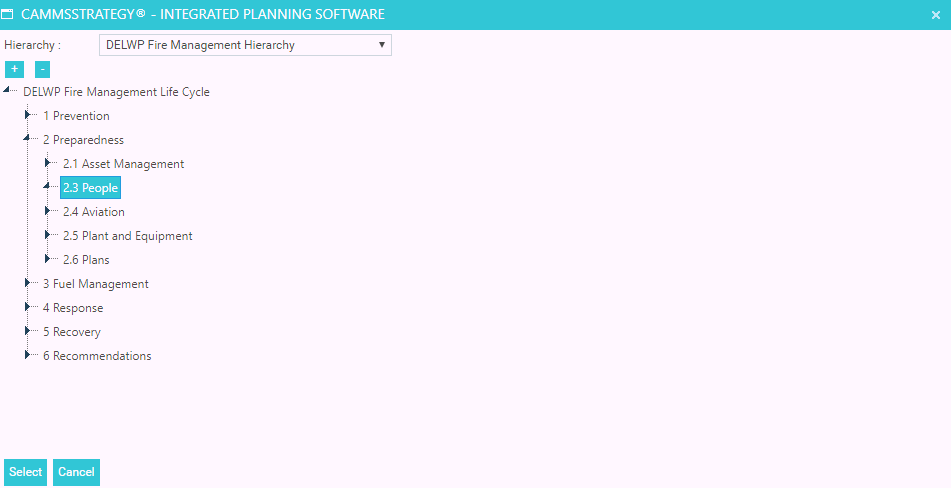
STEP 1: Click the ‘New Project’ button to link the selected action to project.
STEP 2: Specify the following to create a new project.
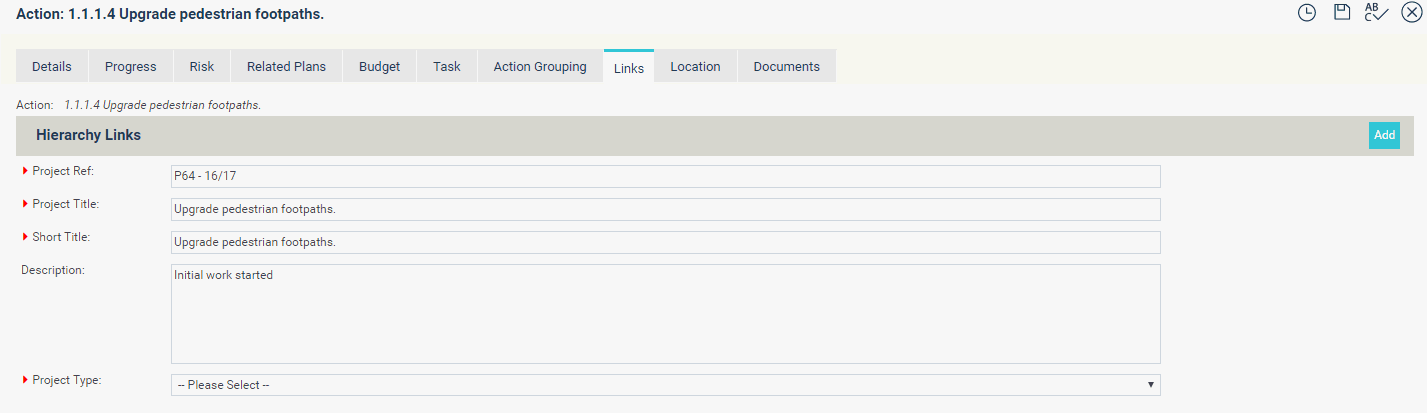
|
Field |
Description/Instruction |
Mandatory/Optional |
|
Project Ref |
Displays the project code |
Mandatory |
|
Project Title |
Title of the project. This can be modified. |
Mandatory |
|
Short Title |
Short title of the project |
Mandatory |
|
Description |
Displays the project description |
Optional |
|
Project Type |
Select the project type from the drop down list. The project types defined in cammsproject module are listed down. |
Mandatory |
STEP 3: once after you save the action, the new project's summary information will be displayed. You can use either project code or project name hyperlinks to perform extended updates within cammsproject module.
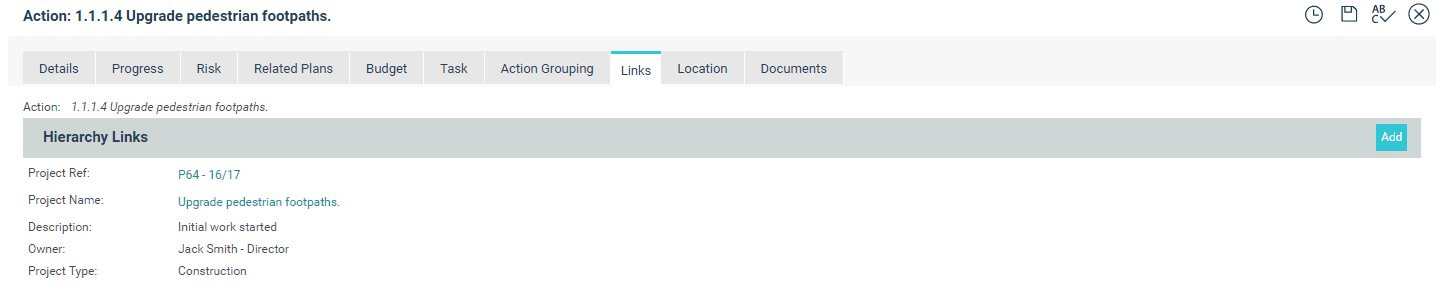
STEP 1: Click the ‘Existing Project’ button to link the selected action to an existing project.
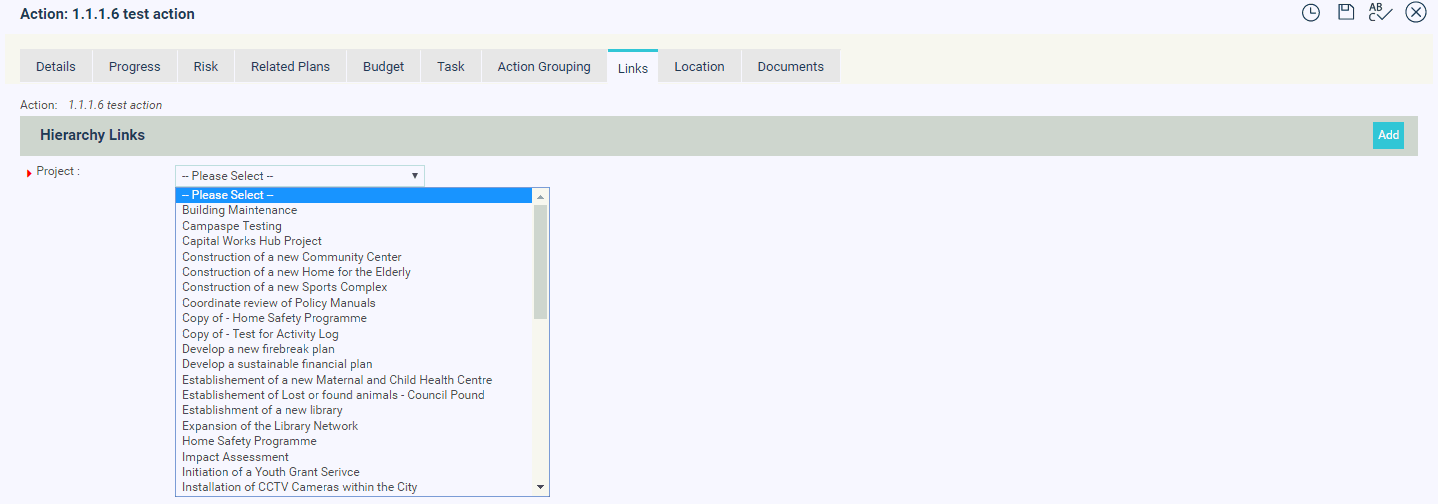
STEP 2: Select the ‘Project’ from the dropdown list. The projects that are created within cammsproject will be listed.
NOTE: Only projects which have the 'Planning Link' object within the project workflow will be shown within the drop down list of available projects to choose from.
Once you save the information, selected action will be linked to a project.
|
|
Once an action is linked to a projects, both planning and projects areas will be synchronised. The changes that have been made either in project or in action will be updated accordingly. This rule is applicable only for a few fields. |
Copyright © 2014-2015 CAMMS Online Help. All rights reserved.
Last revised: September 04, 2018