
The Commentary tab in the Executive Reports Editor allows entering comments to the executive reports at any level of the Planning or Organisational tree. A custom-made report can be created which can capture these comments at different levels (allows for a new area of capturing comments into the reports which are unavailable within the planning structures).
To add comments to Executive Reports, follow the steps below.
STEP 1: Click on the ‘Commentary’ tab within the executive report to view the planning and organisational hierarchy.
STEP 2: Click the required level on the tree to add the comments to view the comment entry areas on the right side of the screen. There are three areas to choose to add comments; namely, Default Comments, Outcome Comments and Budget Comments.
STEP 3: Click Edit to open the comment entry form. Use the spell check feature to correct any spelling mistakes in the reports. Enter a title and the comments and then click ‘Update’ to save.

To identify if there are comments entered at any particular level in the Hierarchies, you can switch on a setting that will enable icons to appear at these levels (Folder icons as shown below). You identify which comment types you would like this activated for (show against all Comment Types or Default Comments, Budget Comments or Outcome Comments).
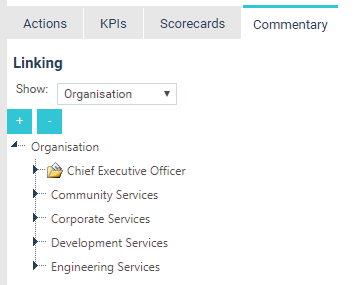
To switch this on, navigate to the System Settings area and switch on the setting 'Executive Comments Tracking'.
These comments fields do not show in standard template reports. To view these comments, a custom report template needs to be created. Please contact the CAMMS Support for more information.
 |
Choose the proper output template it aids in determining the required content, before defining the content for the Executive Report. |
Copyright © 2014-2015 CAMMS Online Help. All rights reserved.
Last revised: September 04, 2018